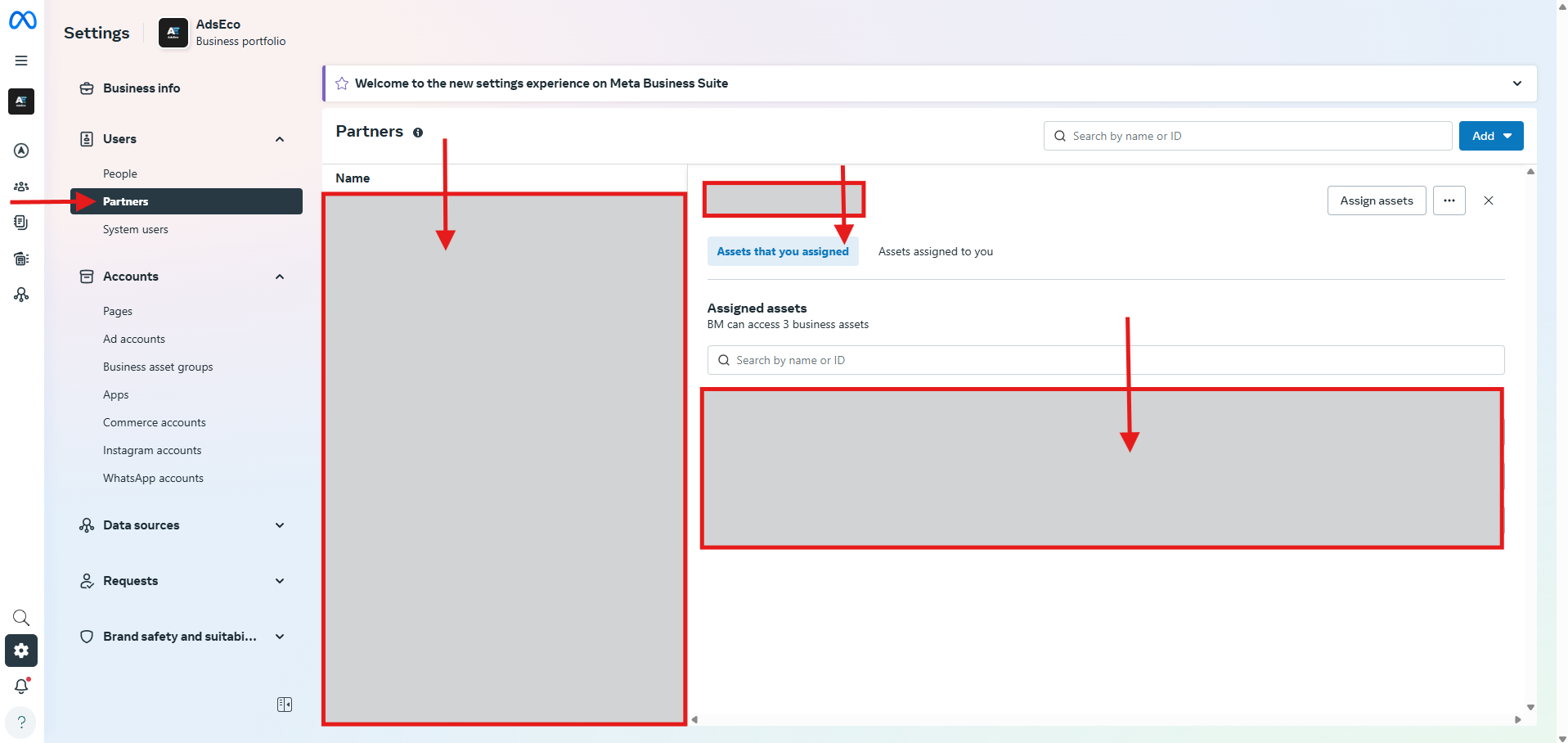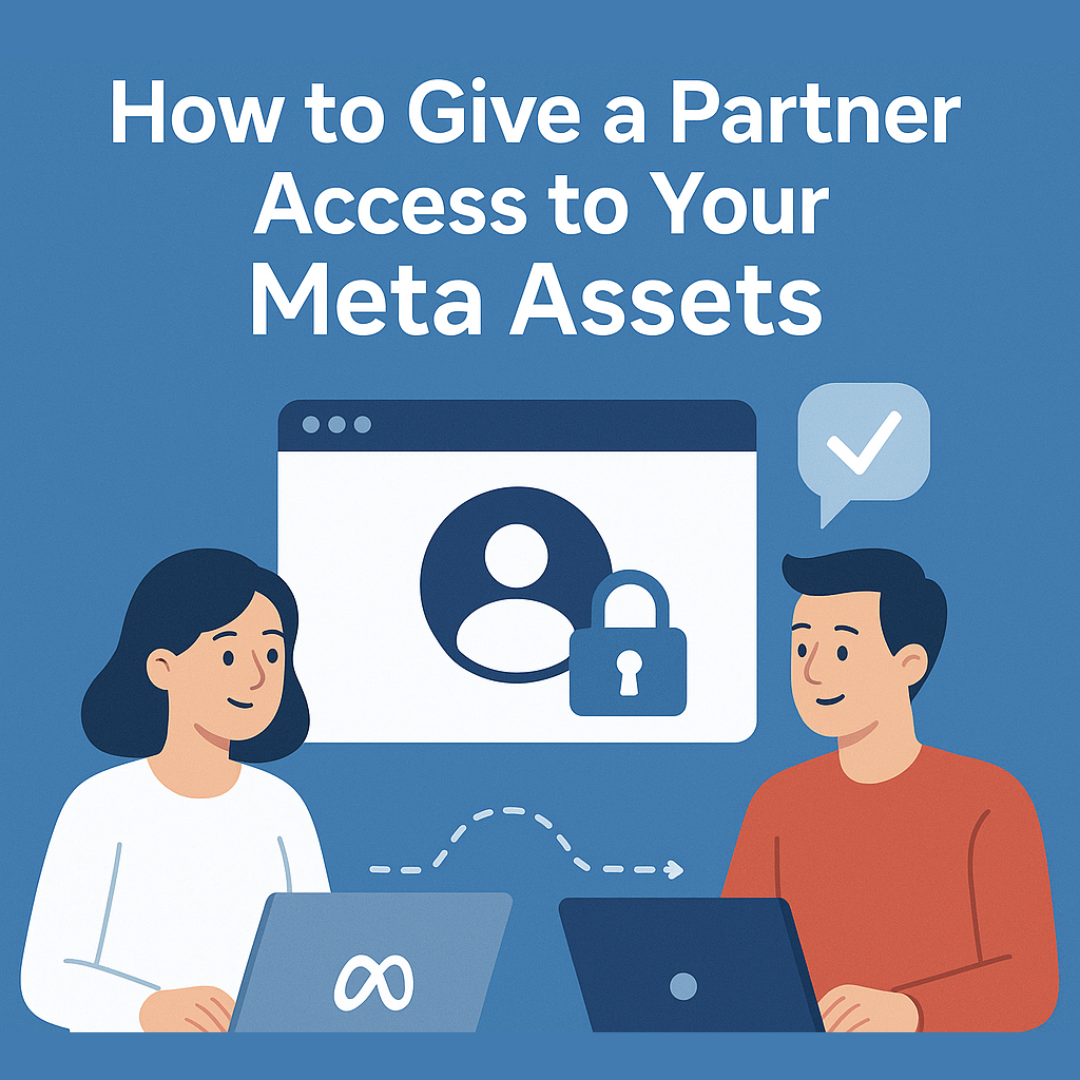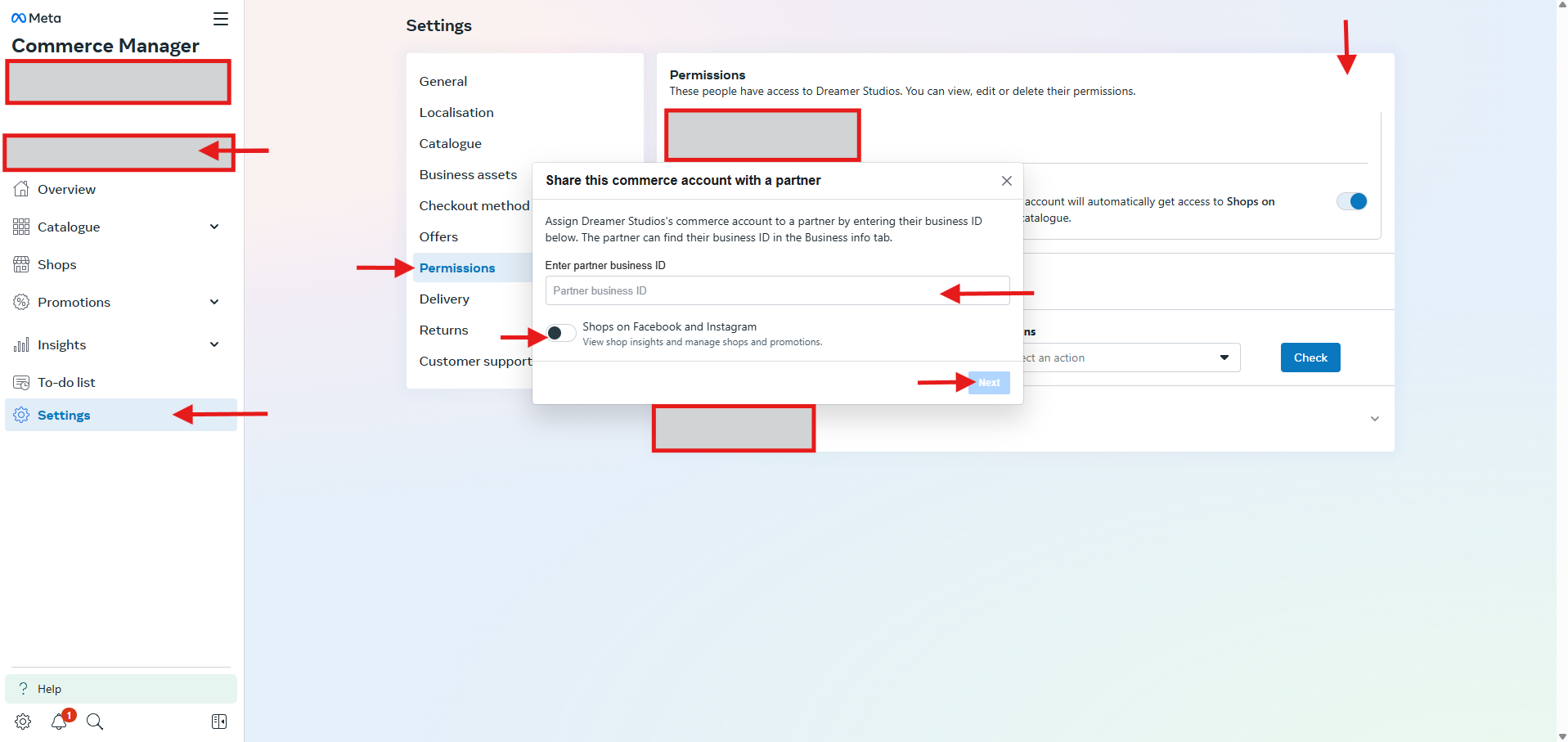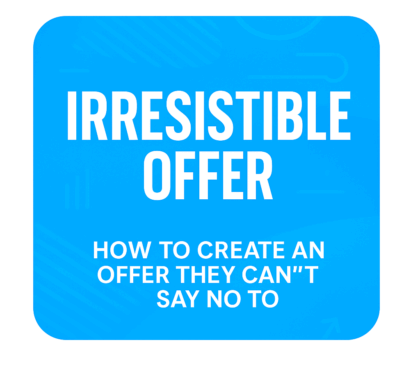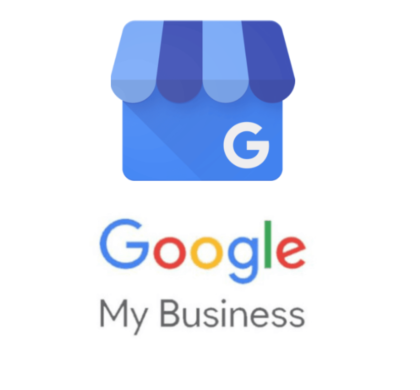Last Updated: 18/05/2025
📘 Table of Contents
Step 1: Make Sure You Have Meta Business Manager Set Up
If you haven’t already created a Meta Business Manager, you can do so here:
👉 https://business.facebook.com/
Facebook will ask you to log in to your Facebook profile.
Step 2: Get Your Partner’s Business ID
Our Business ID is: 987314029302232
Step 3: Add the Partner to Your Business Manager
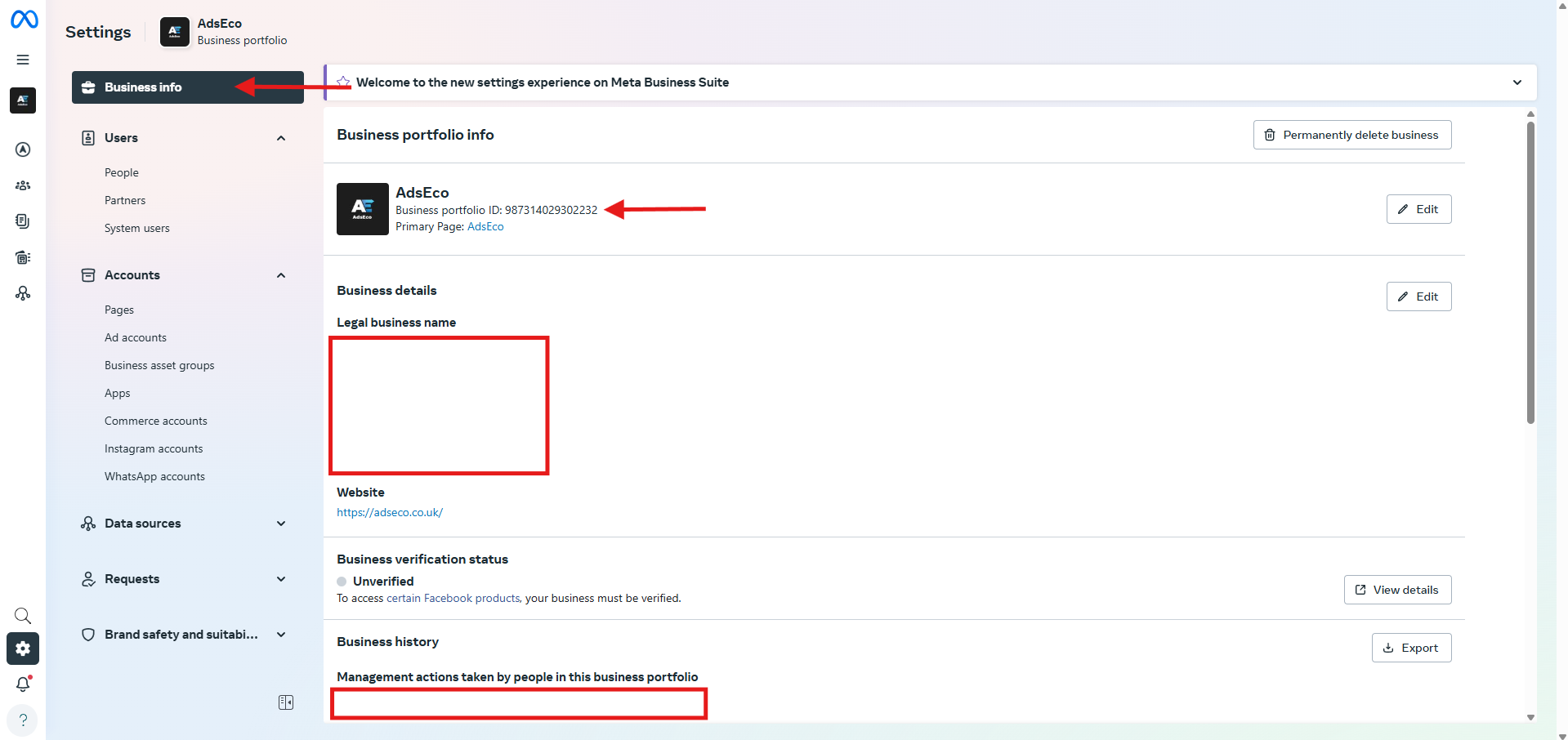
Go to your Business Settings:
👉 https://business.facebook.com/settings
- In the left-hand menu, go to Users → Partners
- Click + Add → Give a partner access to your assets
- Enter the Partner’s Business ID
- Click Next
Step 4: Assign Assets and Permissions
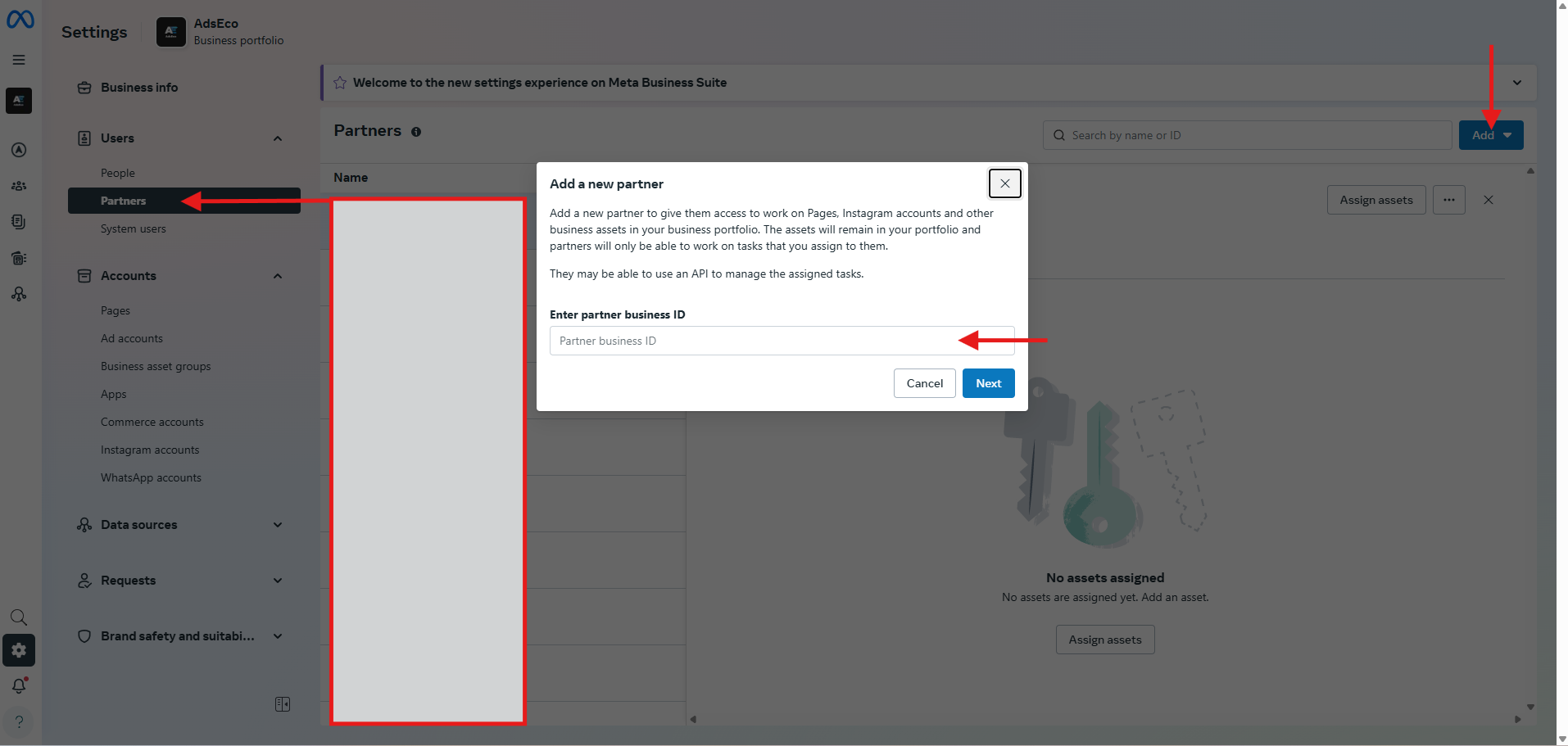
Facebook Page
- Find your Page under Pages
- Select the Page and enable permissions like:
- View Page performance
- Create ads
- Manage Page (optional)
✅ We recommend granting full access to all shared assets to avoid permission issues during campaign setup and ongoing management.
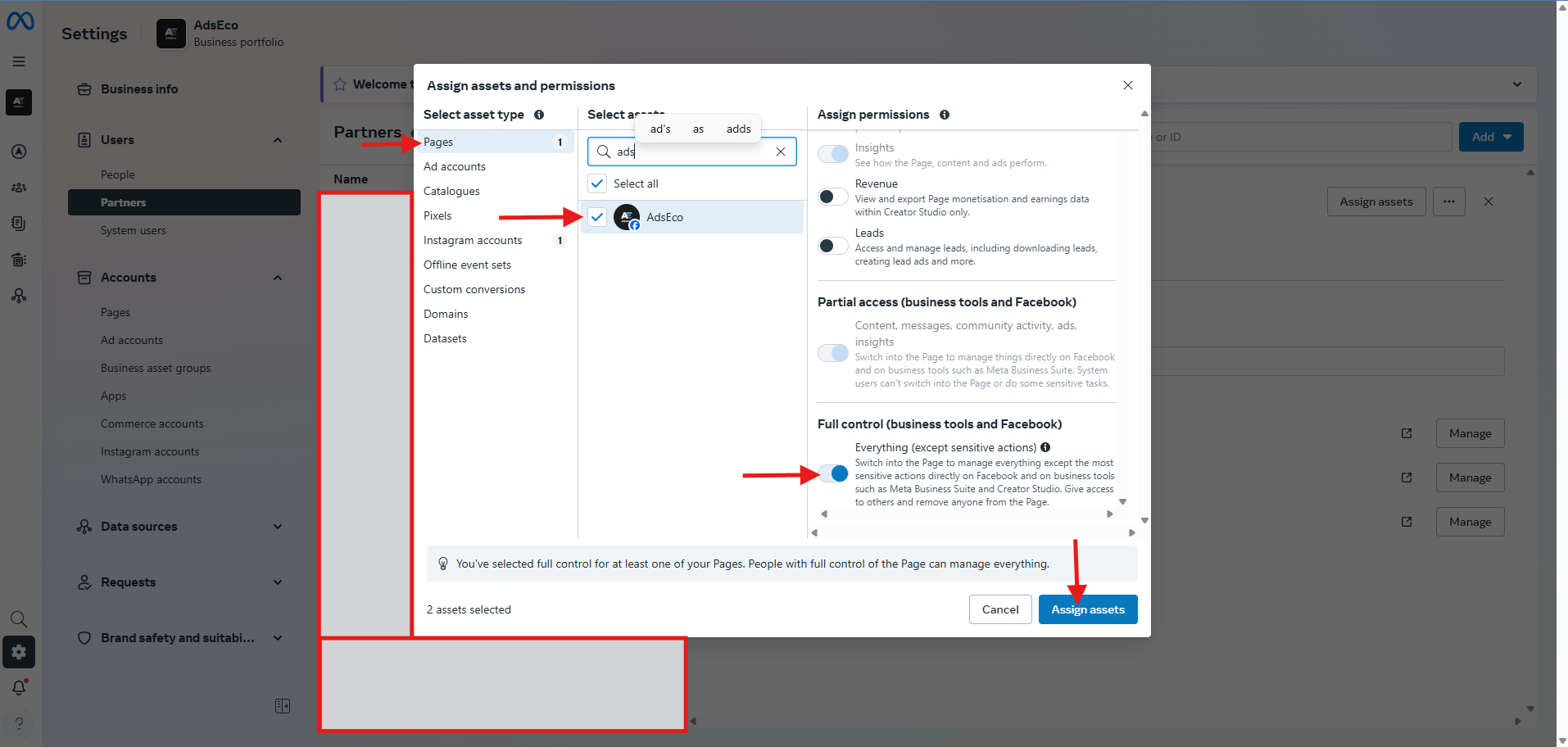
Instagram Account
- Go to Instagram Accounts
- Select the account and enable ad-related permissions
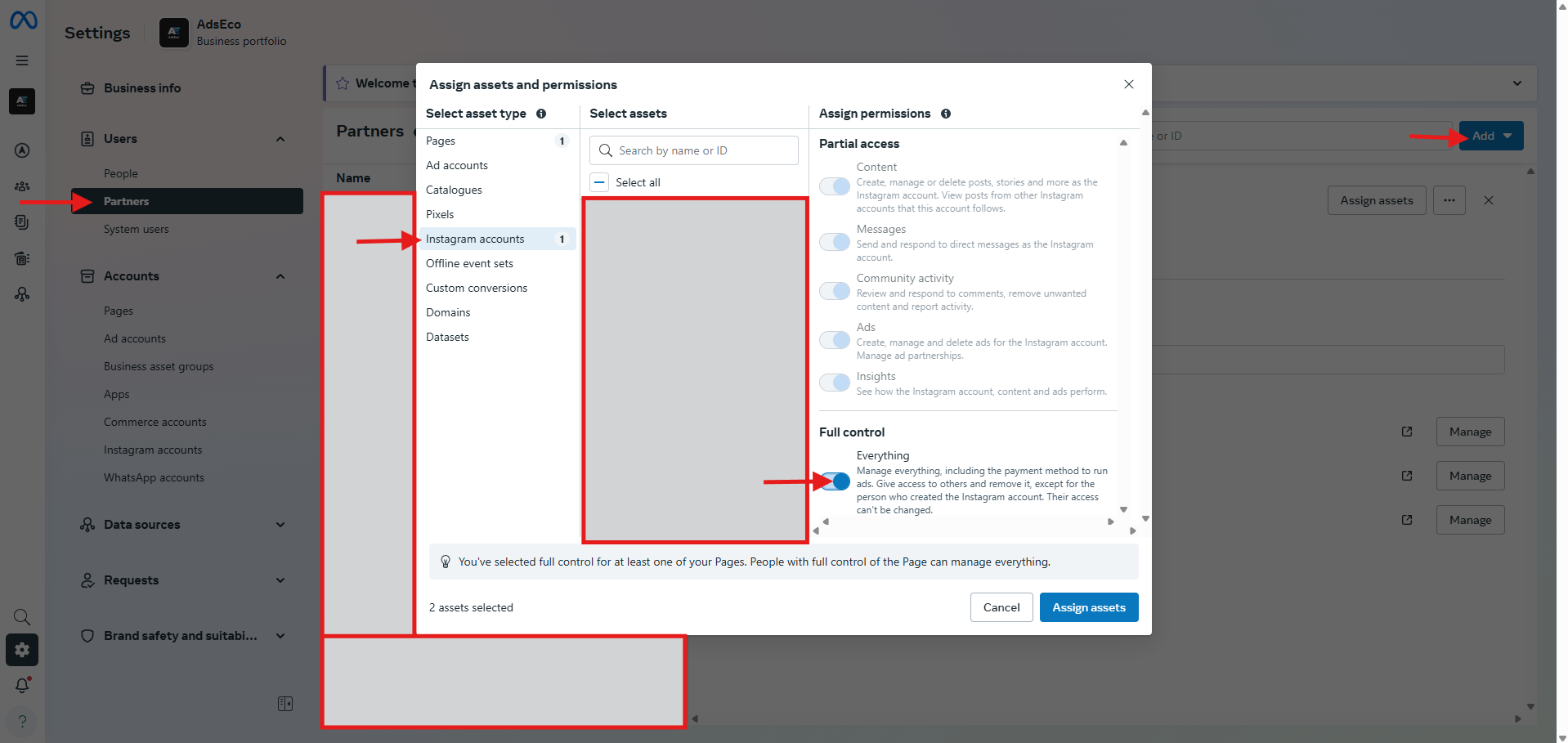
Ad Account
- Under Ad Accounts, select the ad account
- Grant access to:
- Manage campaigns
- View performance
- Create and edit ads
Pixel
- Go to Pixels (or Datasets, depending on your interface)
- Select the correct Pixel or Dataset
- Grant access to:
- View Pixel
- Manage Pixel
ℹ️ Meta is transitioning Pixels to Datasets. Your Pixel may appear there depending on your interface.
![]()
👉 Learn more about datasets here
Commerce Manager
⚠️ Commerce assets are managed differently than other assets.
- Go to Commerce Manager
- Select your shop
- Navigate to Settings → Permissions
- Add your partner’s Business Manager ID and assign appropriate access
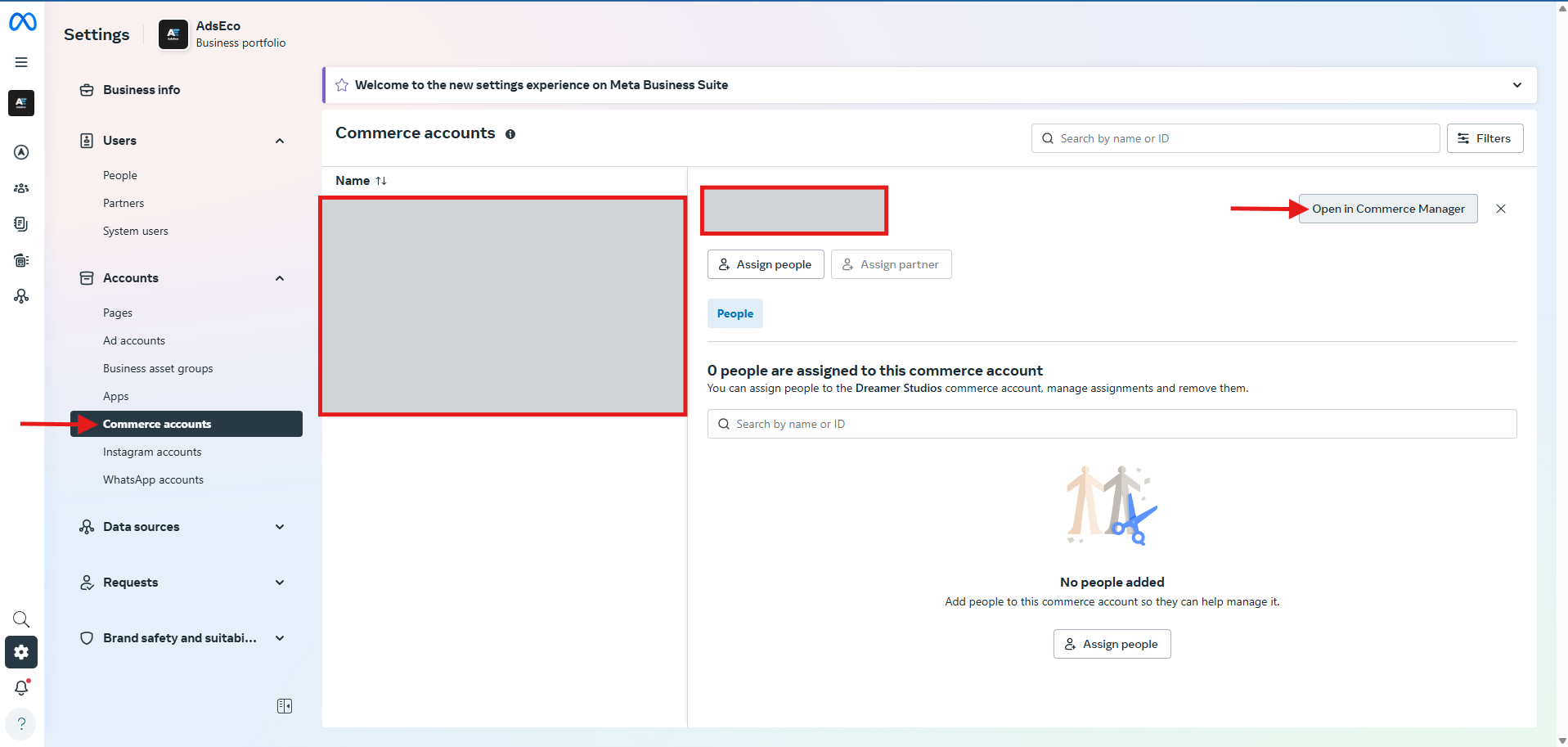
Step 5: Confirm
Click Save Changes. Your partner will now have access to the selected assets in their Business Manager.