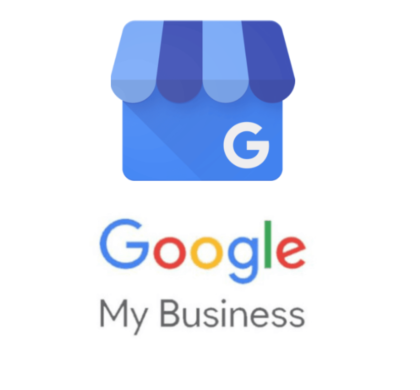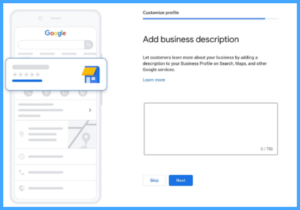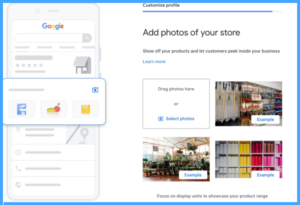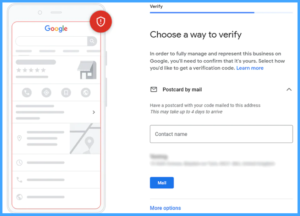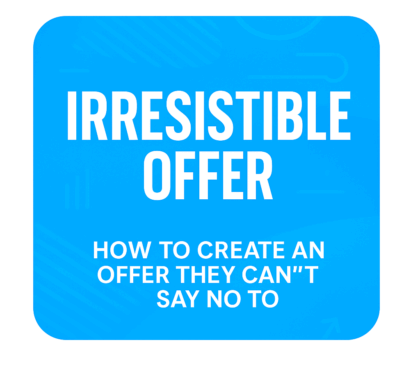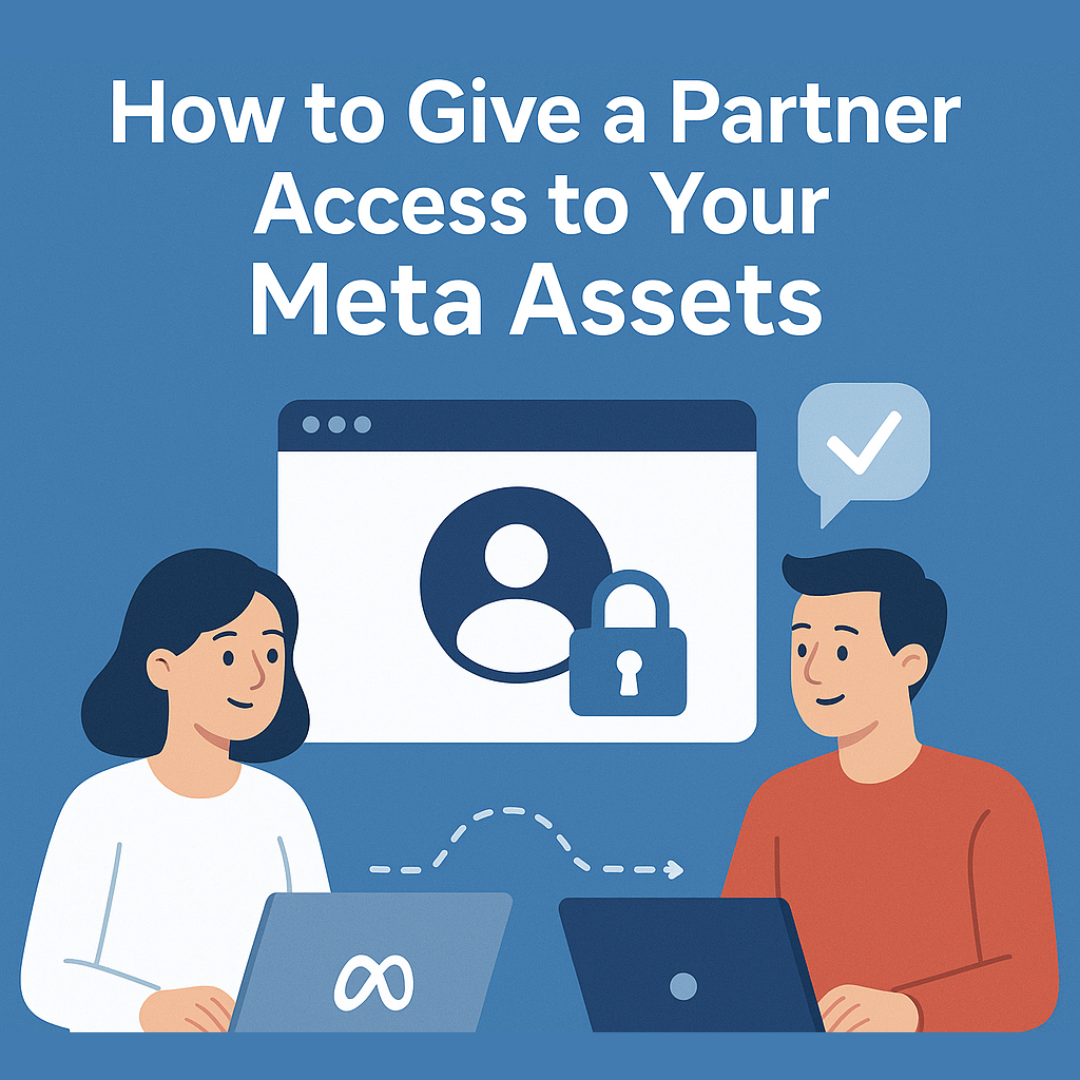Google My Business: Your Online Business Card
This will make your business visible in local search results, especially if you operate in a smaller town.
Additionally, potential customers will have access to information about your location, opening hours, customer reviews, and photos of your business.
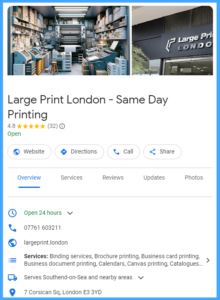
1. In the first step, create a Google account (you can use it to access all business services, including Gmail, Google Analytics, and others).
2. Then, go to the Google My Business website and click on “Manage now.”
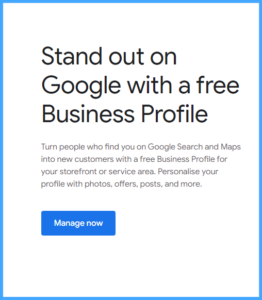
3. After being redirected, you will arrive at the business listing creator in Google My Business.
There, enter the name of your business – it’s best if it reflects the full range of your services.
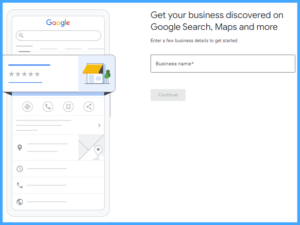
4. Choose the type of your business.
We will select the option where customers can visit our business in person.
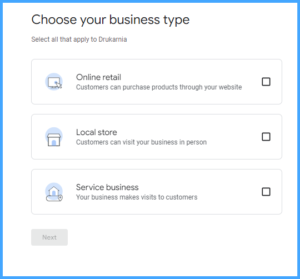
5. Next, choose the category of your business.
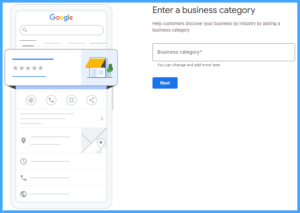
- Specify your main service: For example, if you have a printing shop that specializes mainly in large format printing, choose the category “Large Format Printing Shop.” If you offer a wide range of services, you can choose the general category “Printing Shop” or “Printing Services.”
- Consider the needs of your customers: If your printing shop often handles business orders, it’s worth choosing a category that reflects this specialization, such as “Business Printing Shop” or “Printing Services for Enterprises.”
- Use Google’s suggestions: When adding information about your business in Google My Business, the platform suggests categories based on the entered data. If you see a suggestion that fits your business perfectly, it’s worth choosing it, for example, “Offset Printing Shop.”
Choosing the right category can significantly increase your business’s visibility in the Google search engine, making it easier for customers to find you.
6. Provide the address of your business.
Make sure you provide the accurate address of your business. This will make it easier for customers to find your location.
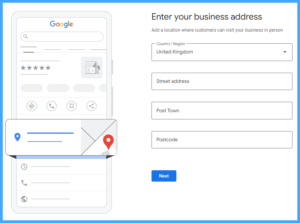
7. Add contact details.
- Phone number: Provide the current phone number for direct contact with your business.
- Website address: Share your website address so customers can find additional information online.
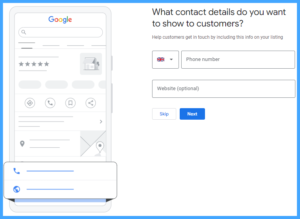
8. Mark your business on Google Maps.
Facilitate location: Mark the exact location of your business on Google Maps so that customers can easily find it.
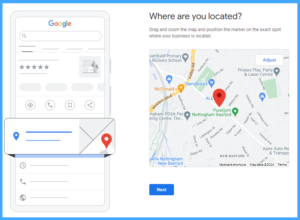
9. Add opening hours.
- Include the hours when your business is open to customers.
This will allow customers to easily find out when they can visit your business.
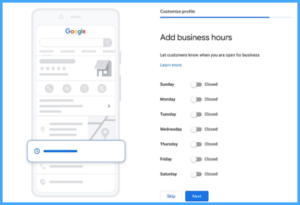
10. Describe your business.